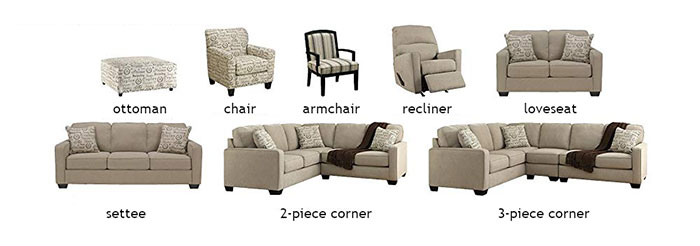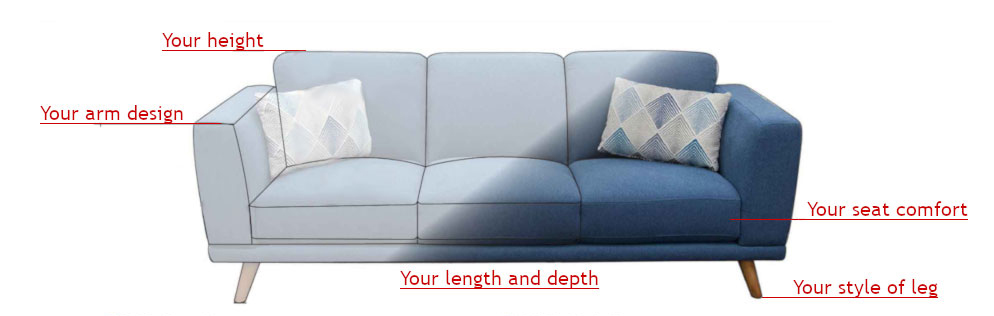QUICK SEARCH
- Select a Category from the panel below the black header bar.
- This displays all the items in that category.
SPECIFIC SEARCH
- From within a Category (eg; Bedroom)… enter into the search bar the product type, styles, textures, etc that you’re looking for.
- You can use any words and in any order - but they must be separated by single spaces,
(eg; pedestal modern wood) - Entering part of a word has the same effect as entering a whole word - eg; "classic" will also display "classical" and "stainless" will also display "stainless steel".
- Double barreled words must be hyphenated - eg; Neo-Classical, Wrought-Iron, etc.
- You can use any words and in any order - but they must be separated by single spaces,
- Press <Enter> or select the search icon.
- The Category display will reduce to display (for this example) only "bedroom pedestals that are modern and have wood".
KEYWORDS
- If you're not sure which words to use, select from the blue attributes below the categories then tap the keywords that appear to add them to the search bar.
MODIFYING YOUR SEARCH
- You can select multiple attributes and multiple keywords... and you can also combine them with your own words.
- To remove words from the search bar, highlight them and select delete.
- If they are keywords you can de-select them from the keyword list.
- If they are keywords you can de-select them from the keyword list.
- After each modification press <Enter> or select the search icon.
- The images will update to reflect your latest search criteria.
- To re-display the full category select the X in the search bar and press <Enter> or the search icon.
THE SEARCH BAR
- If too many words are entered in the search bar... hover over the bar to display all the search words.